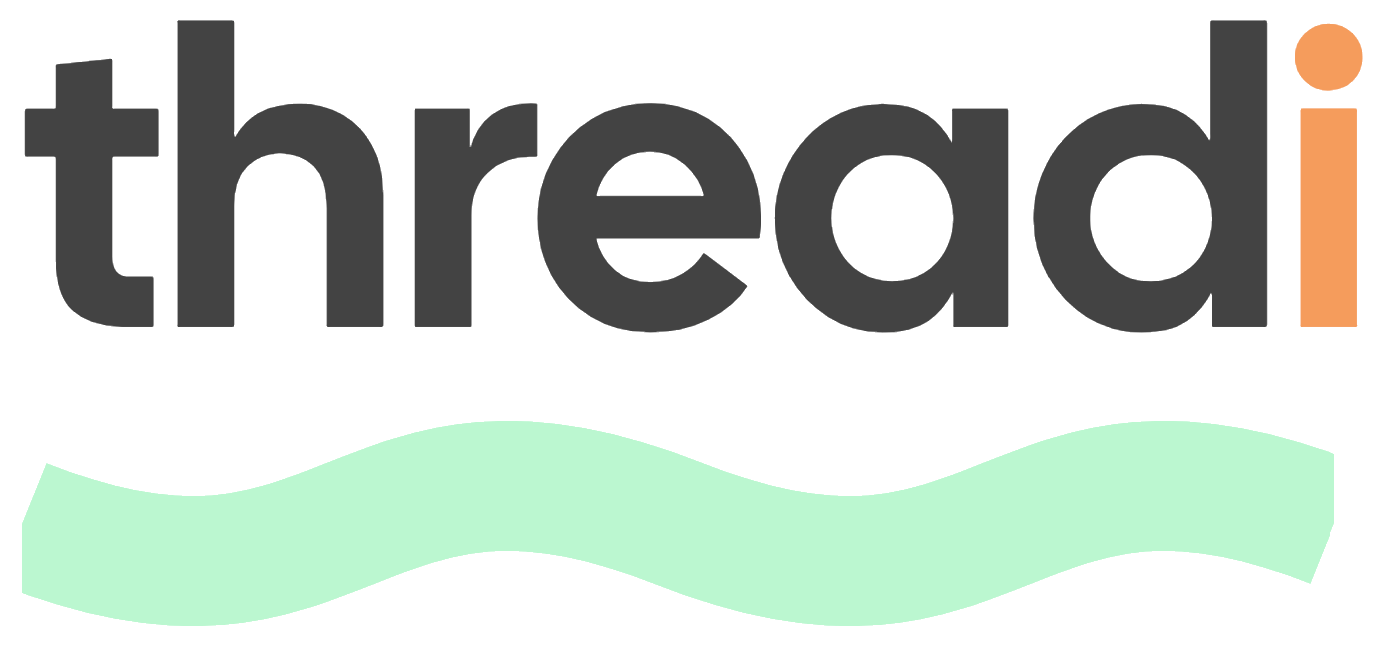App Demo Videos
- Usage Demo
- App Card & Settings
- Automation
- Reporting
StopWatch for HubSpot - App Usage Demo
1. Installing StopWatch for HubSpot
Installing StopWatch for HubSpot
Installing StopWatch for HubSpot
App Installation Process Screenshots
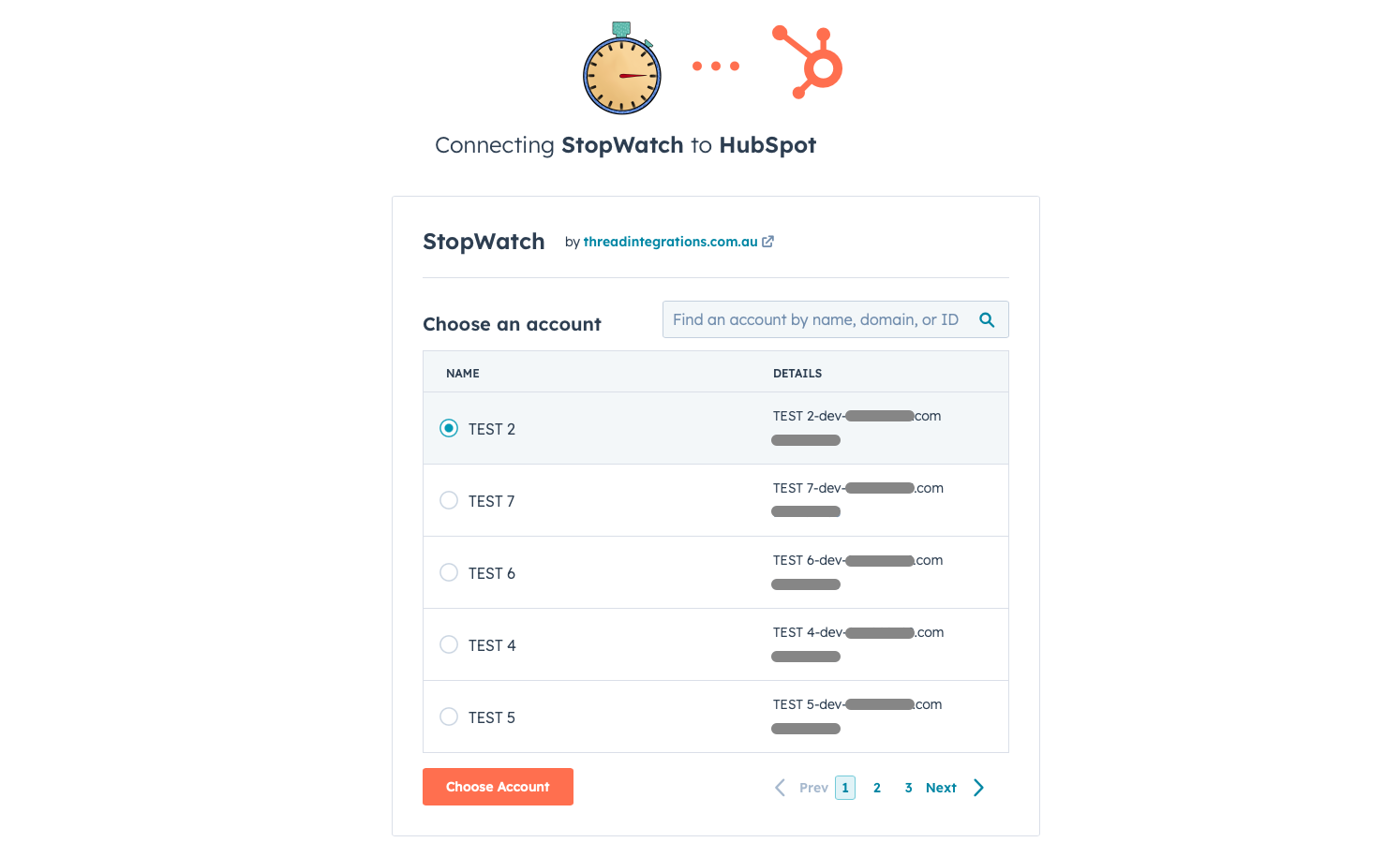
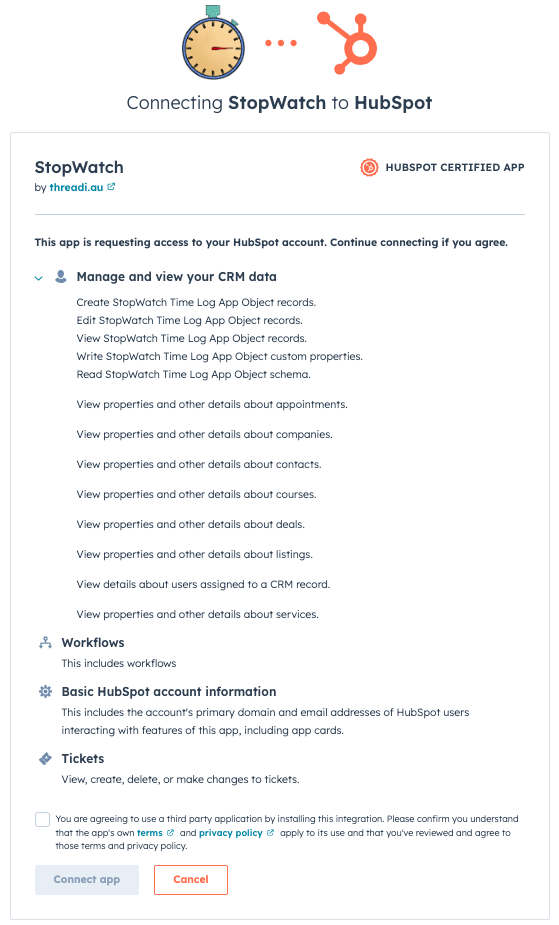
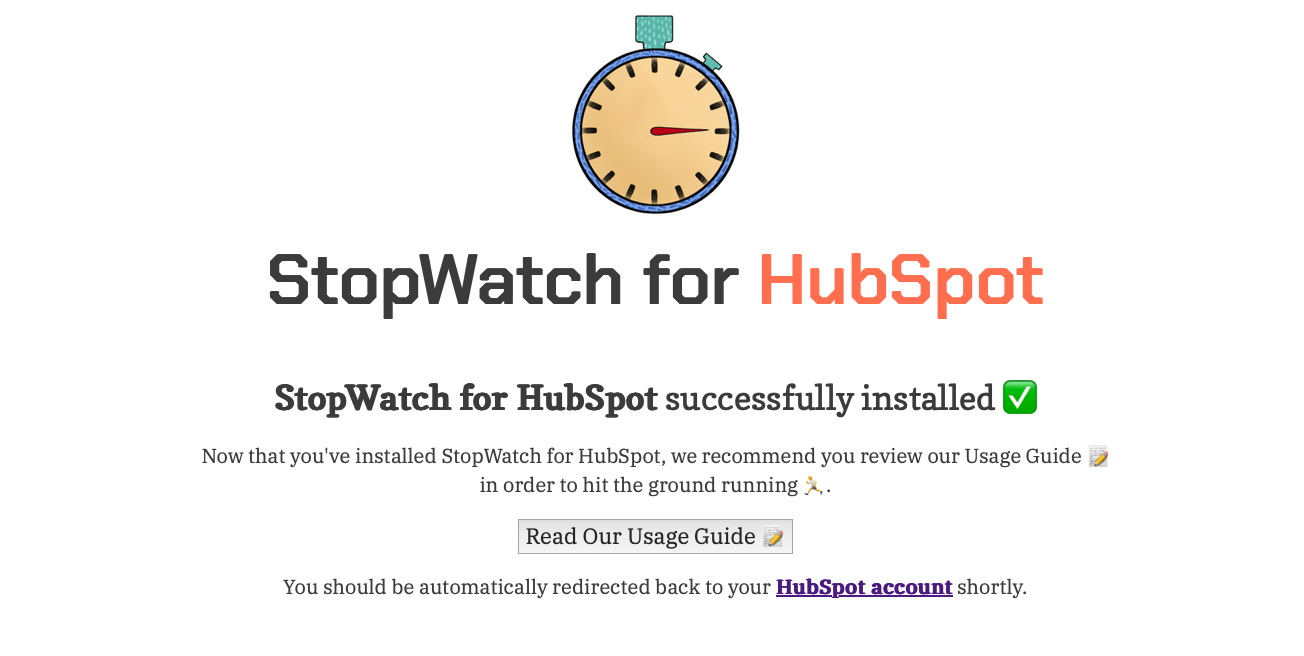
2. StopWatch Subscriptions and Nominating Users
StopWatch Subscriptions & Nominating Users
StopWatch Subscriptions & Nominating Users
3. Using the StopWatch
Using the StopWatch
Using the StopWatch
CRM Card Versions
There have been 2 versions of the StopWatch:- StopWatch ()
- StopWatch (Legacy) ()
CRM Object Type Availability
The StopWatch App Card is available for the following HubSpot Standard CRM Object Types:- Contact
- Company
- Deal
- Ticket
- Project New
- Appointment
- Course
- Listing
- Service
Adding StopWatch to your HubSpot CRM Views
The StopWatch CRM App Card version is hidden by default. It can be manually added to the right sidebar on [1] individual record views, [2] individual record preview views and/or [3] Ticket Help Desk views. For example, to add the CRM App Card version of the StopWatch to your Contact right sidebar view:StopWatch for HubSpot - Add the App Card Version of StopWatch to a View
Navigate to HubSpot Settings
Navigate to the relevant Object Type's settings page
Navigate to the relevant CRM View
Add 'StopWatch' to the CRM View's right sidebar
Reposition & Save
StopWatch CRM App Card
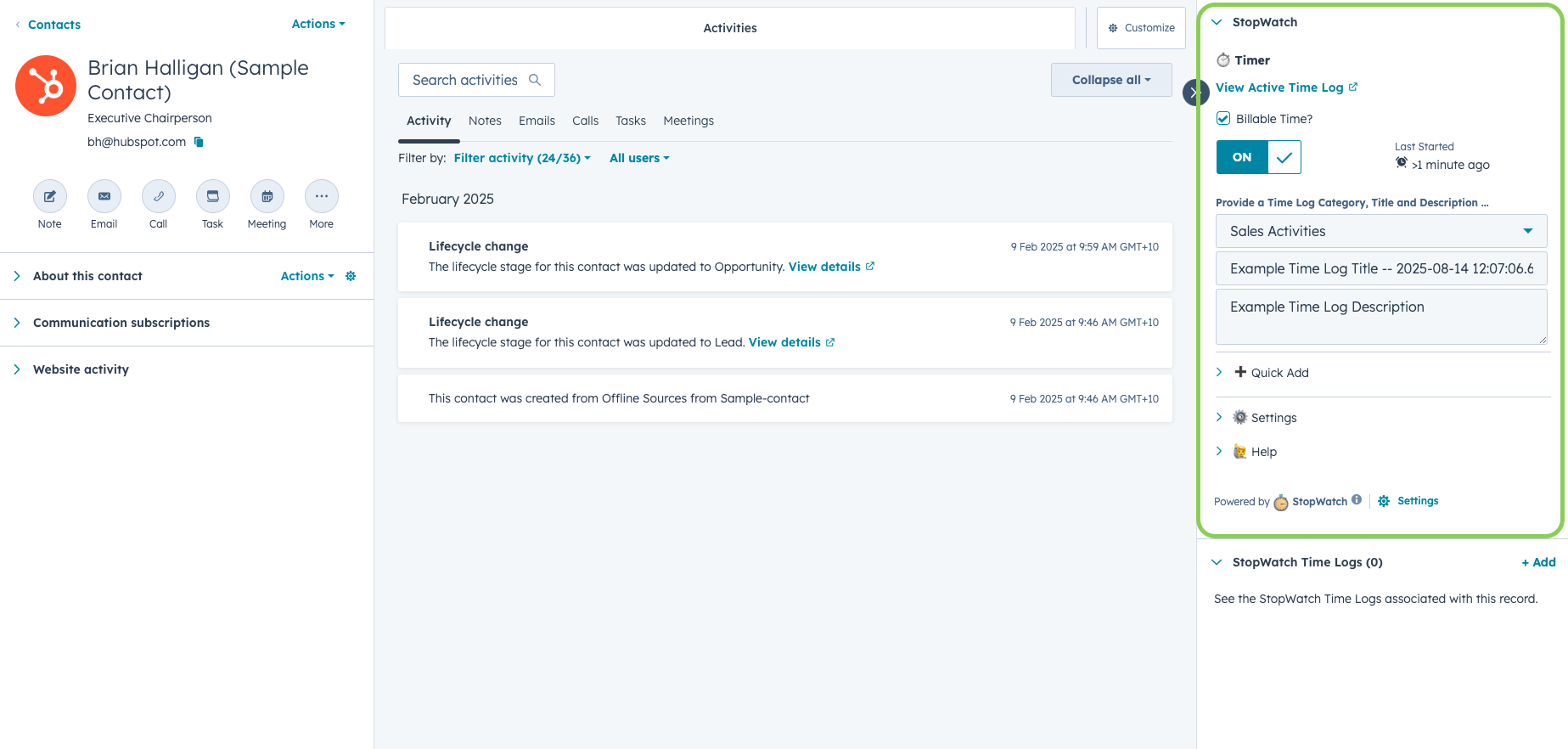
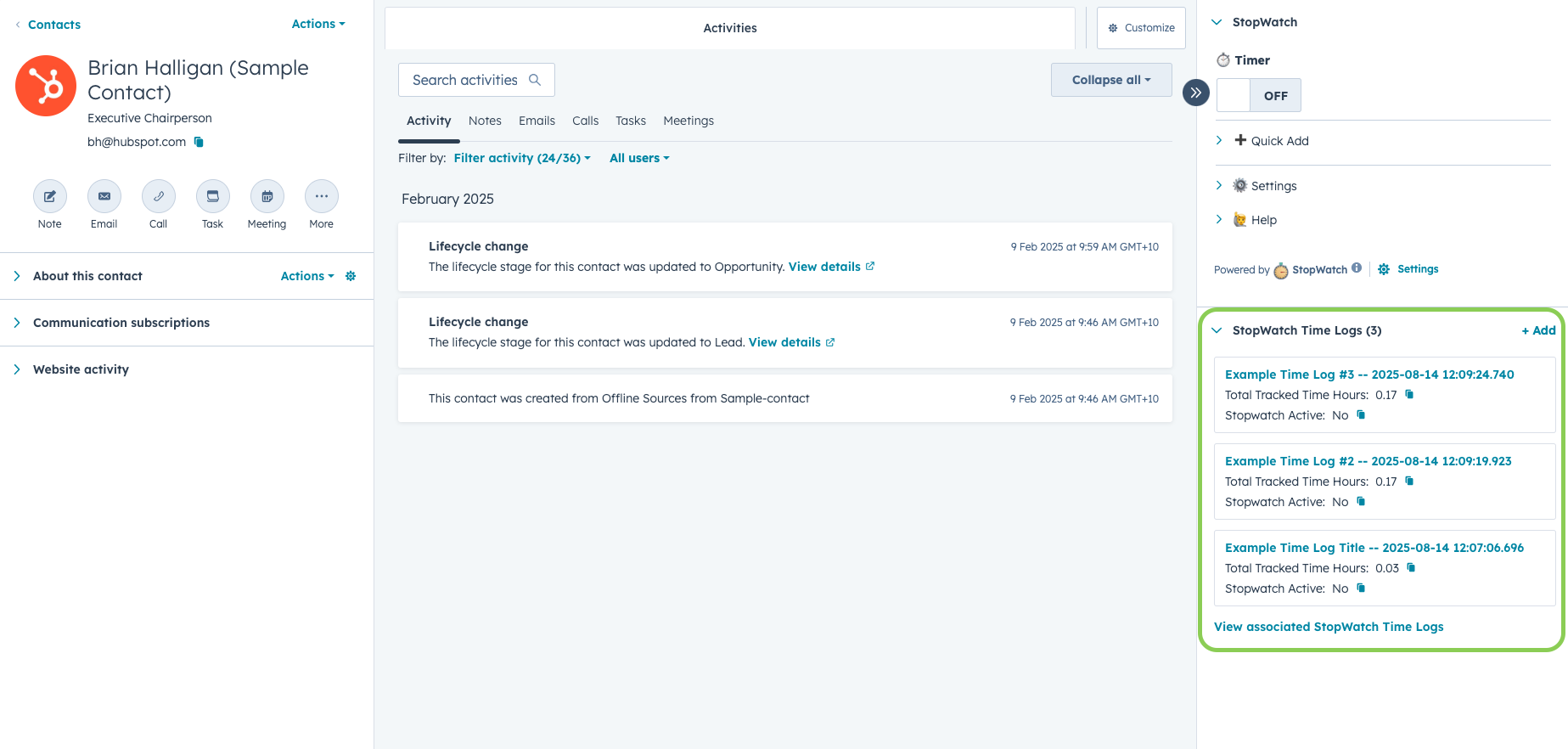
Quick Add
The StopWatch App Card offers the ability to Quick Add a time tracking session. This is intended to be used in the following scenarios:| Scenario | Detail | |
|---|---|---|
| 1. ‘Batch’ / ‘end-of-day’ time tracking method | For customers who prefer or need to be able to input historic time tracking sessions manually, rather than inputting time tracking sessions in real-time via the ‘Timer’ toggle. | |
| 2. Forgotten to track time spent | For customers who may have forgotten to track time via the ‘Timer’ toggle and need to be able to manually input the forgotten time tracking session. |
💸 Billable Time
Flagging a time tracking session as “billable” populates a number of Time Log properties that help you keep track of “Billable Tracked Time” vs. “Total Tracked Time”.💫 Unlimited subscribers also have access to the “Billable Amount” Time Log property, which is automatically populated based on billable rates (per HubSpot User) set by your StopWatch for HubSpot Admin user. This is designed to help you when it comes time to invoicing for “billable” time tracked via the StopWatch App Card.StopWatch for HubSpot - 'Billable Amount' Demo
Manually Adjusting Time Logs
As previously mentioned, to decrease the likelihood of time tracking data quality issues for our customers, we do not recommend manually updating Time Log records. However, we understand that in some cases this may be inevitable. the tracked time data stored on an individual Time Log record, this can be achieved by following the steps below.| Step | Instruction |
|---|---|
| 1 | Navigate to the relevant HubSpot CRM record (e.g. the individual Contact, Company, Deal, Ticket, Appointment, Course, Listing, Service or Project view) |
| 2 | Ensure the StopWatch Timer is not running (i.e. if it’s running, stop the Timer) |
| 3 | Navigate to the relevant Time Log record view |
| 4 | Adjust the Time Log property “Total Tracked Time (Minutes)” to align with your needs |
| 5 | Navigate back to the relevant HubSpot CRM record (from Step 1) |
| 6 | Start the StopWatch Timer and wait for the confirmation message |
| 7 | Stop the StopWatch timer |
StopWatch for HubSpot - Time Logs - Manually Adjusting Total Tracked Time Data
StopWatch Fields
The StopWatch App Card displays information relating to the CRM record being viewed, relevant to the specific HubSpot User. This information may include:| Label | Type | Explanation | ||
|---|---|---|---|---|
| Billable Time? | Checkbox | Whether the time being tracked is considered ‘Billable’. Visible only when the Timer is ON. Billable tracked time data is stored on dedicated Time Log properties. NOTE: Only visible if ‘Billable Time Option’ setting is enabled for the given user | ||
| ⏱️ Timer | Toggle [ON or OFF] | Whether the StopWatch is currently ON for the given user. | ||
| Last Started | Duration | The duration of time the Timer has been ON for. This should automatically update roughly every 5 seconds. | ||
| Total (Tracked Time) | Duration | Total time duration already tracked against the record by the given user, relative to the current period. | ||
| Billable (Tracked Time) | Duration | Billable time duration already tracked against the record by the given user. NOTE: Only visible if ‘Billable Time Option’ setting is enabled for the given user | ||
| Number of Sessions | Number | How many time tracking sessions have been recorded for the record by the given user, relative to the current period. A session is counted each time a user “stops” the Timer. | ||
| 1 Time Log Per Session | Boolean [ON or OFF] | Whether the “1 Time Log Per Session” app setting is enabled for the given user. This is a user-specific app setting that can be managed by HubSpot users with “App Marketplace Access” permissions. See the “App Settings” section of this page for more information. | ||
| Auto Start Enabled? | Boolean [ON or OFF] | Whether the “Auto Start Timer” app setting is enabled for the given user. This is a user-specific app setting that can be managed by HubSpot users with “App Marketplace Access” permissions. See the “App Settings” section of this page for more information. | ||
| Split By Week? | Boolean [ON or OFF] | Whether the “Split Time Logs By Week” app setting is enabled for the given user. This is a user-specific app setting that can be managed by HubSpot users with “App Marketplace Access” permissions. See the “App Settings” section of this page for more information. | ||
| Split By Month? | Boolean [ON or OFF] | Whether the “Split Time Logs By Month” app setting is enabled for the given user. This is a user-specific app setting that can be managed by HubSpot users with “App Marketplace Access” permissions. See the “App Settings” section of this page for more information. | ||
| Billable Time Option | Boolean [ON or OFF] | Whether the “Billable Time Option” app setting is enabled for the given user. This is a user-specific app setting that can be managed by HubSpot users with “App Marketplace Access” permissions. See the “App Settings” section of this page for more information. | ||
| Round Up To Nearest | Select [Disabled, 1 min, 5 mins, 6 mins, 15 mins, 30 mins, 60 mins] | The option currently configured for the “Round Up To Nearest” app setting. This is a user-specific app setting that can be managed by HubSpot users with “App Marketplace Access” permissions. See the “App Settings” section of this page for more information. | ||
| Quick Add Session Increments | Select [Default, 6 mins, 10 mins] | The option currently configured for the “Quick Add Session Increments” app setting. This is a user-specific app setting that can be managed by HubSpot users with “App Marketplace Access” permissions. See the “App Settings” section of this page for more information. | ||
| App Mode | Select [App Objects OR Custom Objects] | The app mode currently engaged for your HubSpot Portal. ‘Custom Objects’ is a legacy mode that required HubSpot Custom Objects in order for the app to function. This has since been superseded by the ‘App Objects’ mode. |
4. Time Logs
Time Logs
Time Logs
Time Log Variations
Depending on your specific combination of StopWatch for HubSpot account and user-specific settings, the aggregation of and data contained within your Time Logs may vary. Expand the following sections for explanations of how Time Logs can vary depending on your settings:Time Log Record View
Each Time Log record contains , reflecting a summary of all relevant time tracking sessions, with respect to the . This data is visible in the left sidebar on the Time Log record view (see image below). The display of these properties can be customised within your HubSpot account settings.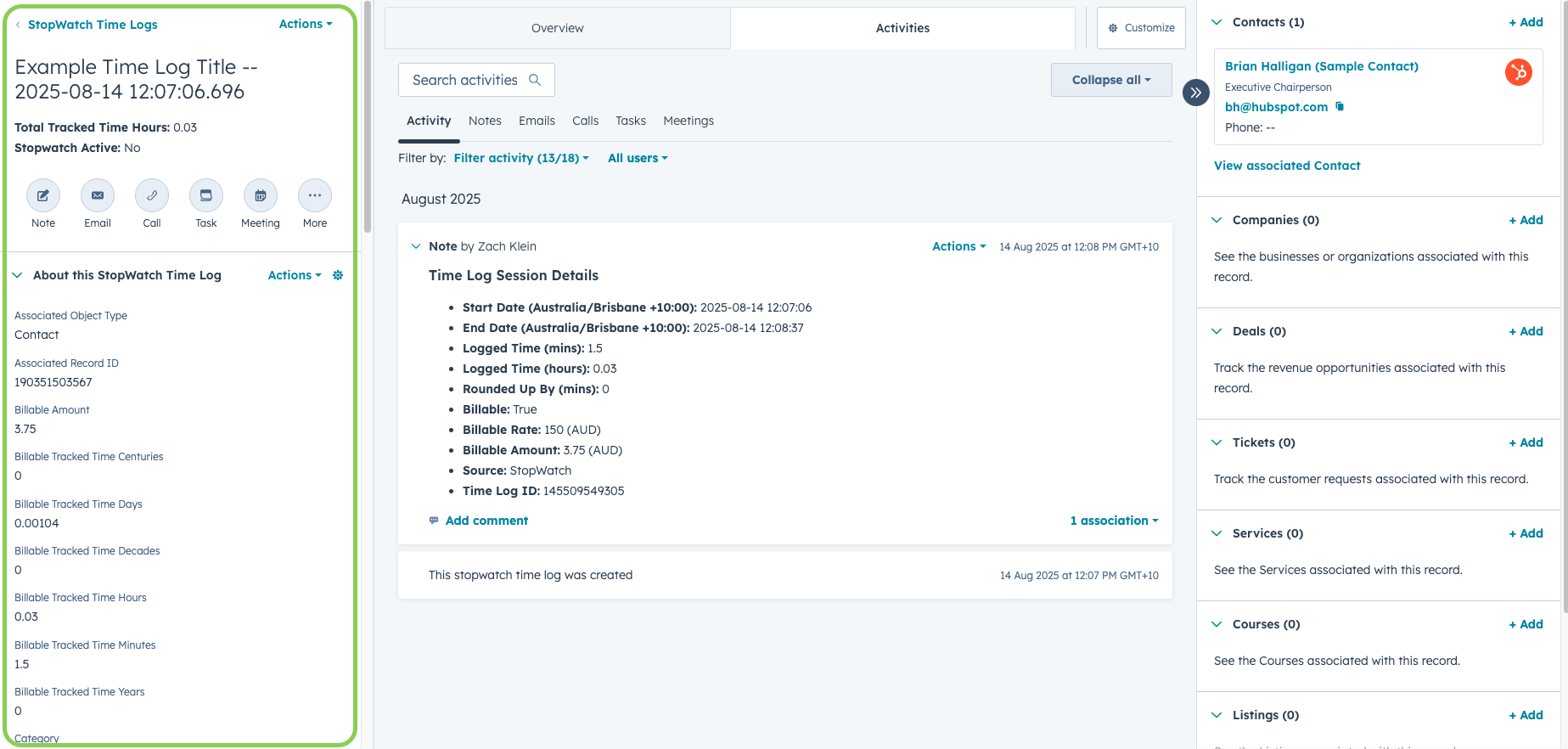
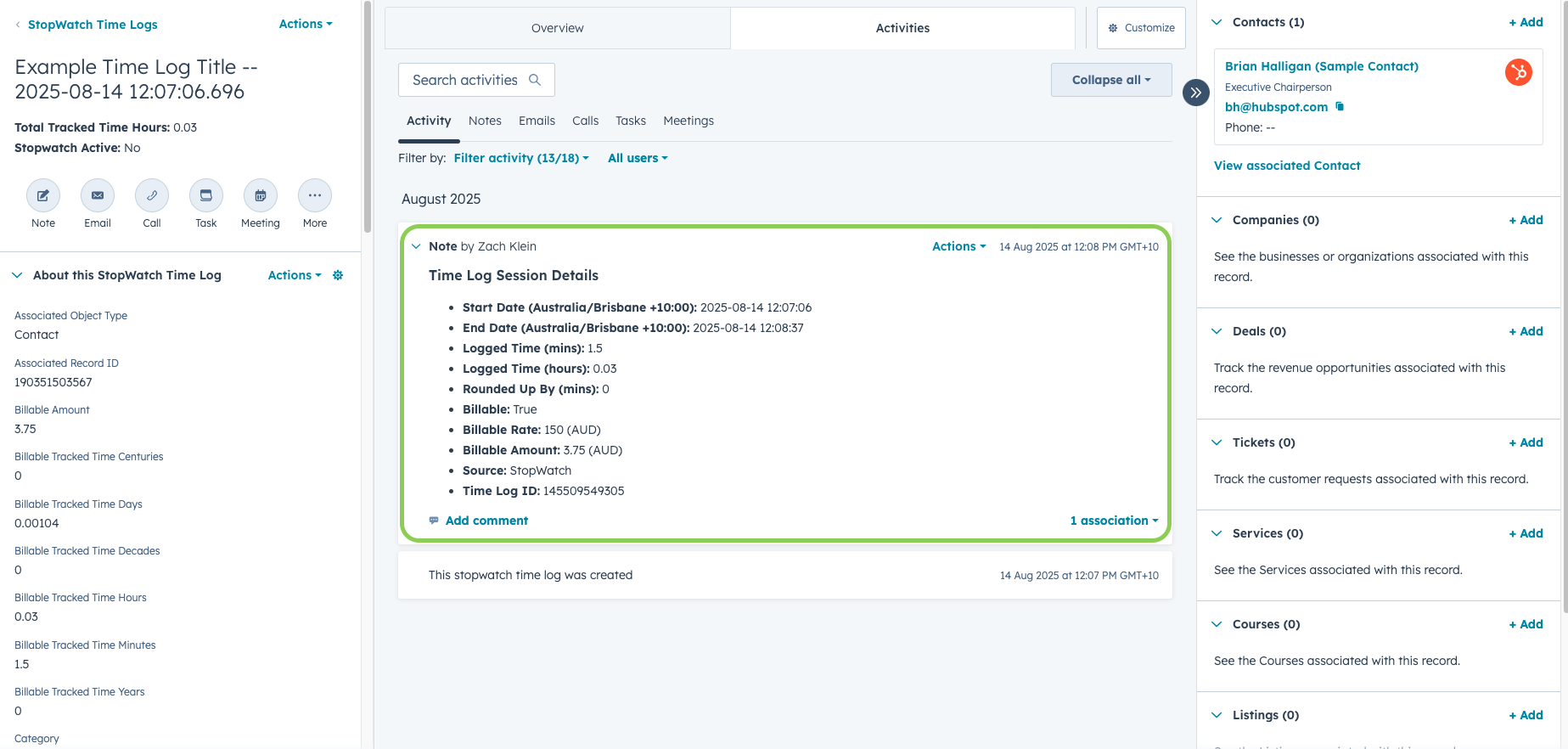
5. Suppressing Time Log Ownership Notifications
Suppressing Time Log Ownership Notifications
Suppressing Time Log Ownership Notifications
- Dynamic filtering within reports, and
- Subsequent record ownership assignment within workflows
Navigate to HubSpot Settings
Navigate to User-Specific Notifications
Find 'Custom Objects' and Disable the Notification
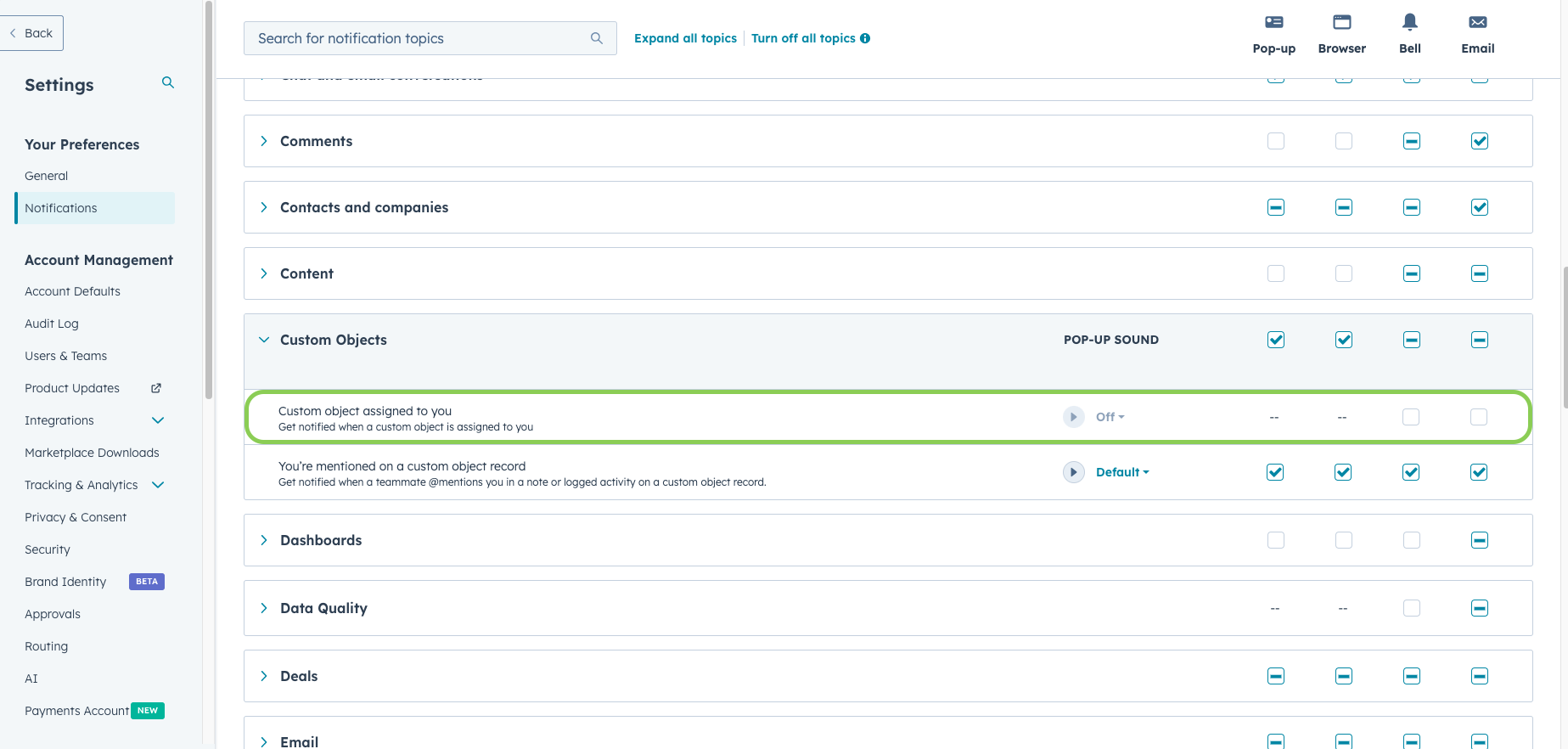
6. Reporting and Automation
Reporting & Automation
Reporting & Automation
Custom Reports
You can use your Time Logs as you would any other CRM object type within your HubSpot account. With your Time Logs as the centrepiece, we recommend creating or updating your existing HubSpot reports/dashboards to better understand how your team is collectively spending their time across Deals, Contact, Companies, Tickets, Appointments, Courses, Listings, Services and/or Projects.To help get the ball rolling, below are a couple of screenshots of example HubSpot reports leveraging data made available by StopWatch for HubSpot.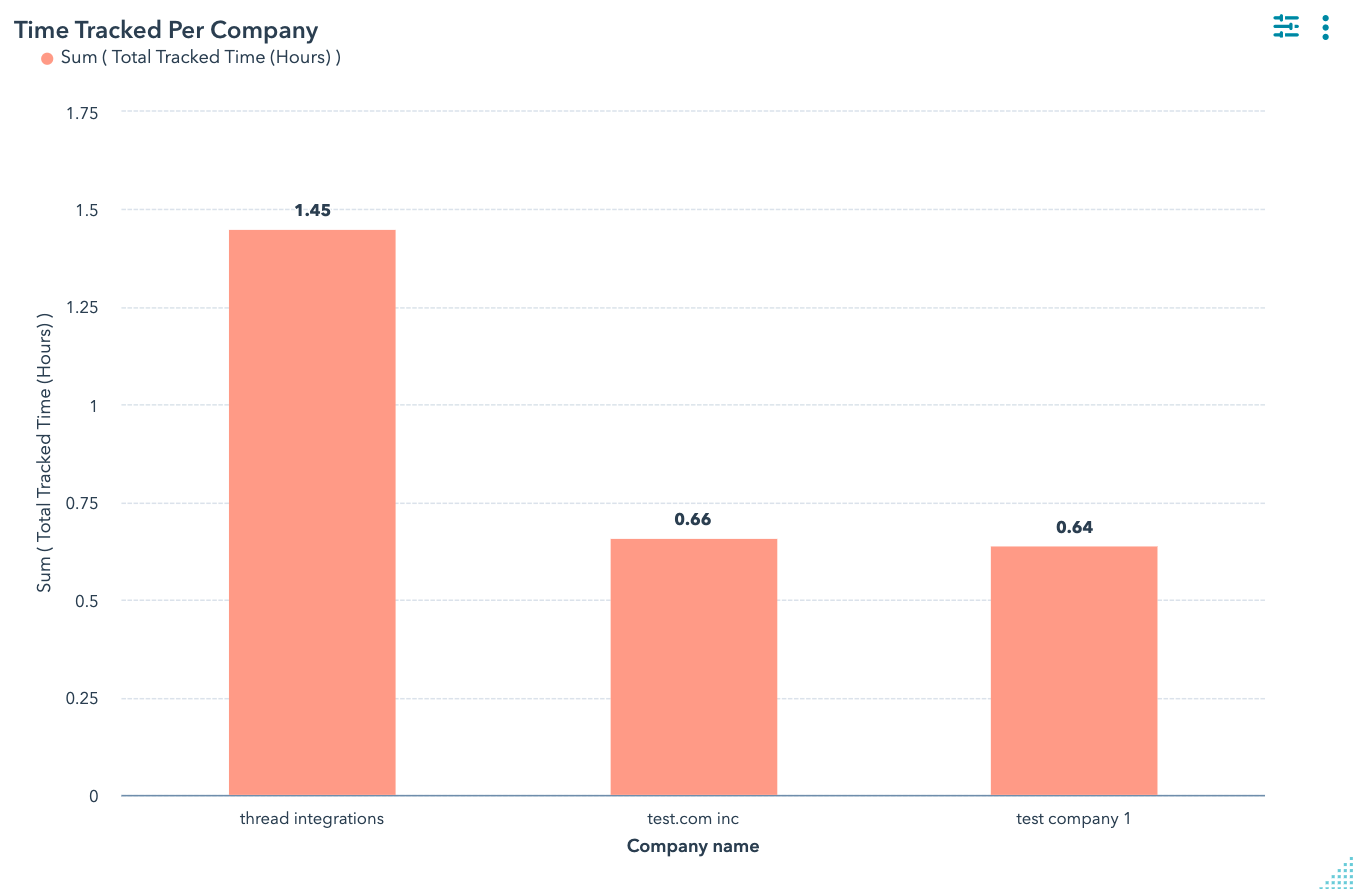
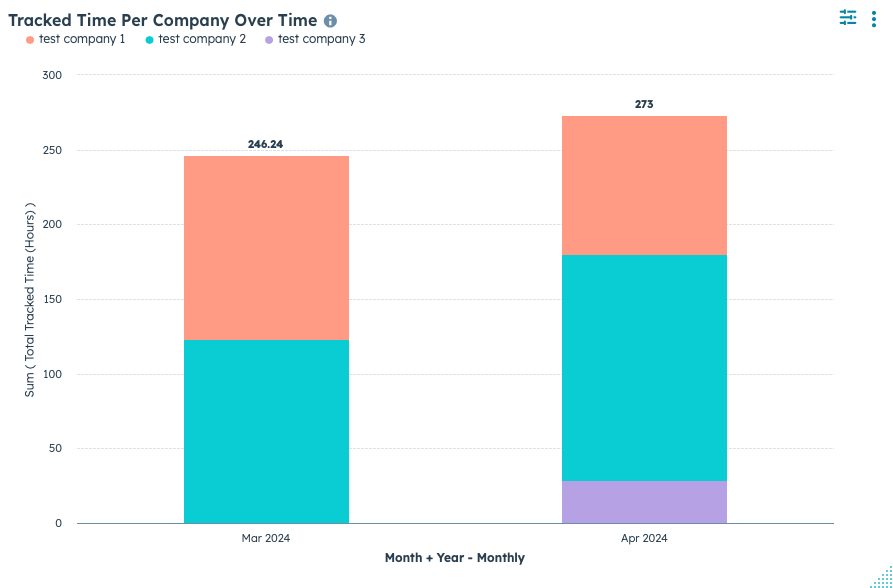
Automation Workflows
Custom Workflow Actions
| Title | Availability | Detail |
|---|---|---|
| Start Timer | Public | This custom workflow action starts a StopWatch for HubSpot Timer, relevant to the record enrolled in the given workflow. The “Start Timer” action includes an option to tag a Time Log as being ‘Workflow-Managed’. As a general rule, you should use this feature when the time being tracked does not directly relate to the Owner of the given CRM record. |
| Stop Timer | Public | This custom workflow action stops a StopWatch for HubSpot Timer, relevant to the record enrolled in the given workflow. If you’ve tagged the corresponding “Start Timer” action as being ‘Workflow-Managed’, be sure to use the exact same tag within the “Stop Timer” action. Failure to do so could lead to errors relating to the app not being able to find the corresponding Time Log. The “Stop Timer” action also includes an option to exclude out of office hours, with configurable settings including the ability to specify your timezone and the start/end hours of your standard work day. This allows for the support of common sales and service time tracking use cases involving the analysis of how long CRM records spend in a given stage/status, excluding out of office hours. |
| Stop Timer on Existing Time Log | Upon Request | [Time Log-based Workflows Only] This custom workflow action stops the StopWatch for HubSpot Timer directly on the Time Log enrolled in the given workflow. As this requires a unique CRM Object Type identifier, this feature is made available on a case-by-case basis. If you’d like access, please submit a support request |
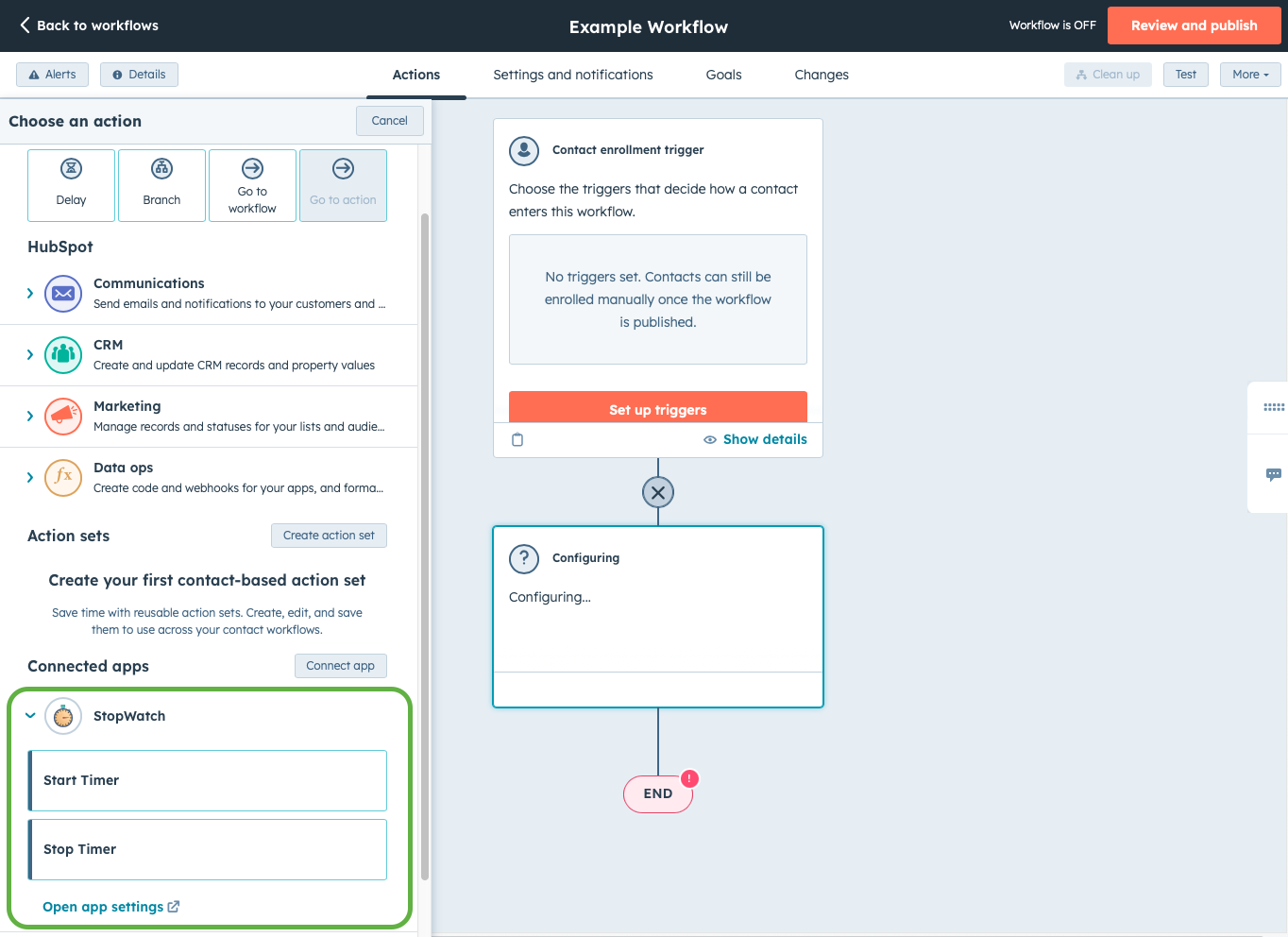

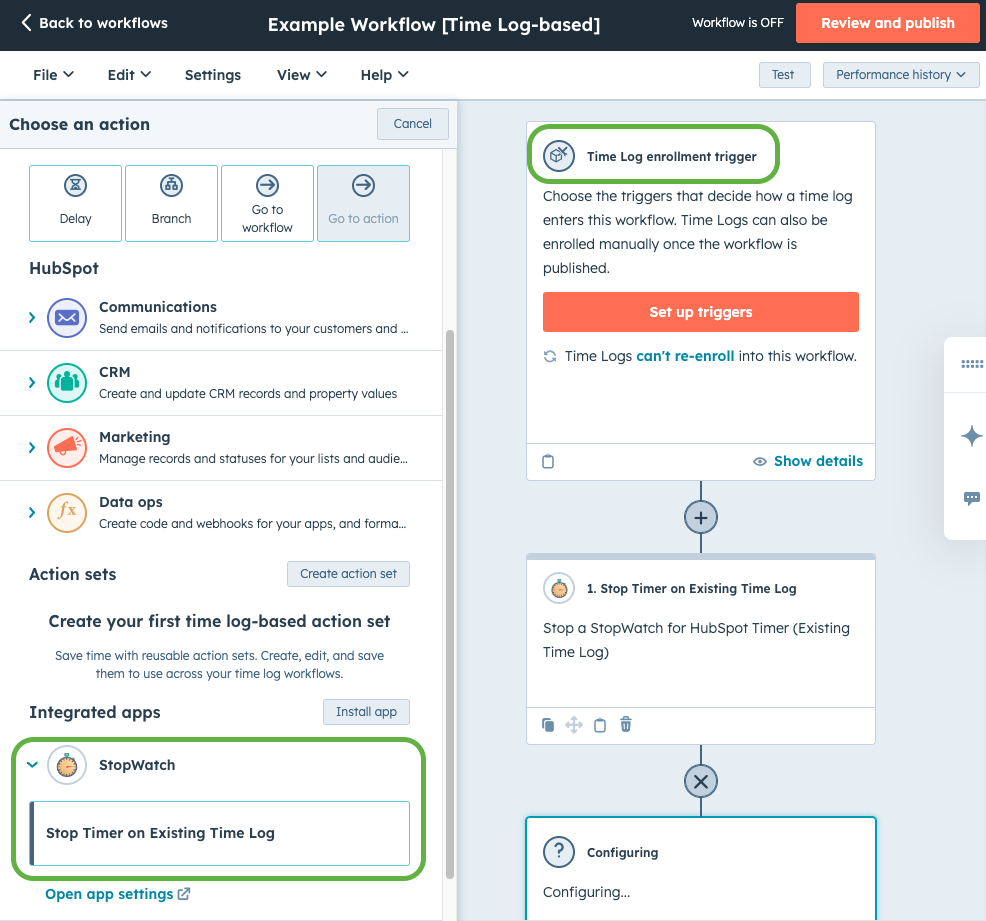
7. App Settings
App Settings
App Settings
Navigate to HubSpot Settings
Navigate to Connected Apps
Find & Click 'StopWatch'
- User Settings
- Time Log Categories
- Billable Rates
| Setting | Default | Description |
|---|---|---|
| 1 Time Log Per Session | OFF | If enabled, each time tracking session is represented as its own Time Log record. Enables users to specify custom Time Log ‘Titles’, ‘Categories’ and ‘Descriptions’, unlocking powerful segmentation capabilities for your time tracking data. Also enables analysis to be performed on Time Logs relating to . |
| Split Time Logs By Week | OFF | Allows for time tracked via the “StopWatch” and Workflow Action features to be segmented by week of a given year. This is particularly useful for reporting and automation use cases where tracked time needs to be segmented by individual weeks of a given year (e.g. ‘Last week’). |
| Split Time Logs By Month | OFF | Allows for time tracked via the “StopWatch” and Workflow Action features to be segmented by “Month + Year”. This is particularly useful for reporting and automation use cases where tracked time needs to be segmented by month/year combination (e.g. March 2024). |
| Auto Start Timer | OFF | If enabled, the Auto Start Timer setting starts the timer automatically when you load an individual Contact, Company, Deal, Ticket, Appointment, Course, Listing, Service or Project view, assuming all of the following conditions are met: 1. The “StopWatch” App Card is present on the given record view. This can be configured via the relevant “Record Customization” view settings page. 2. You’ve already tracked time against the given HubSpot CRM record. This means that in order for the “Auto Start Timer” setting to be engaged, the first time tracking session per record (and per period, if you have enabled either of the “Split By Week” or “Split By Month” settings) must be completed manually. This is designed to confirm you intend to track time against the given record, thus avoiding cases where many timers are left running unintentionally. 3. The timer was last stopped more than 1 minute ago. This is to avoid unintentionally restarting the timer soon after having stopped it. This is common in cases where you might, for example, reload the page after stopping a time tracking session or quickly navigating back to the record to check on something. |
| Billable Time Option | OFF | Allows for time tracked via the “StopWatch” App Card to be segmented into the groups “Billable” and “Total”. This is particularly useful for reporting and automating use cases where tracked time needs to be segmented as “Billable”, “Total” or “Non-Billable” (i.e. “Total” minus “Billable”). |
| Round Up To Nearest | Disabled | Allows for time tracked via the “StopWatch” App Card to be rounded up to the nearest 1, 5, 6, 15, 30 or 60 minute interval. This is particularly useful for billing use cases that require time tracking sessions of a minimum duration. |
| Quick Add Session Increments | Default | Configure the duration increments available when submitting a ‘Quick Add’ time tracking session (in ‘Simple’ submission mode). This is particularly useful for billing use cases that require 6 or 10 minute intervals. |
| Show ‘Team Summary Data’ Section | OFF | If enabled, the aggregated time tracked by all team members and other useful summary data is displayed in the StopWatch App Card (relevant to the CRM record being viewed). This makes it easy to understand how much time your team is tracking against specific HubSpot CRM records, without having to create HubSpot custom reports. |
8. Uninstall App
Uninstall App
Uninstall App
Navigate to HubSpot Settings
Navigate to Connected Apps
Find 'StopWatch' and click 'Actions''
StopWatch for HubSpot is created and managed by Thread Integrations, a small Australian business providing expert system integration, software development & analytics services.